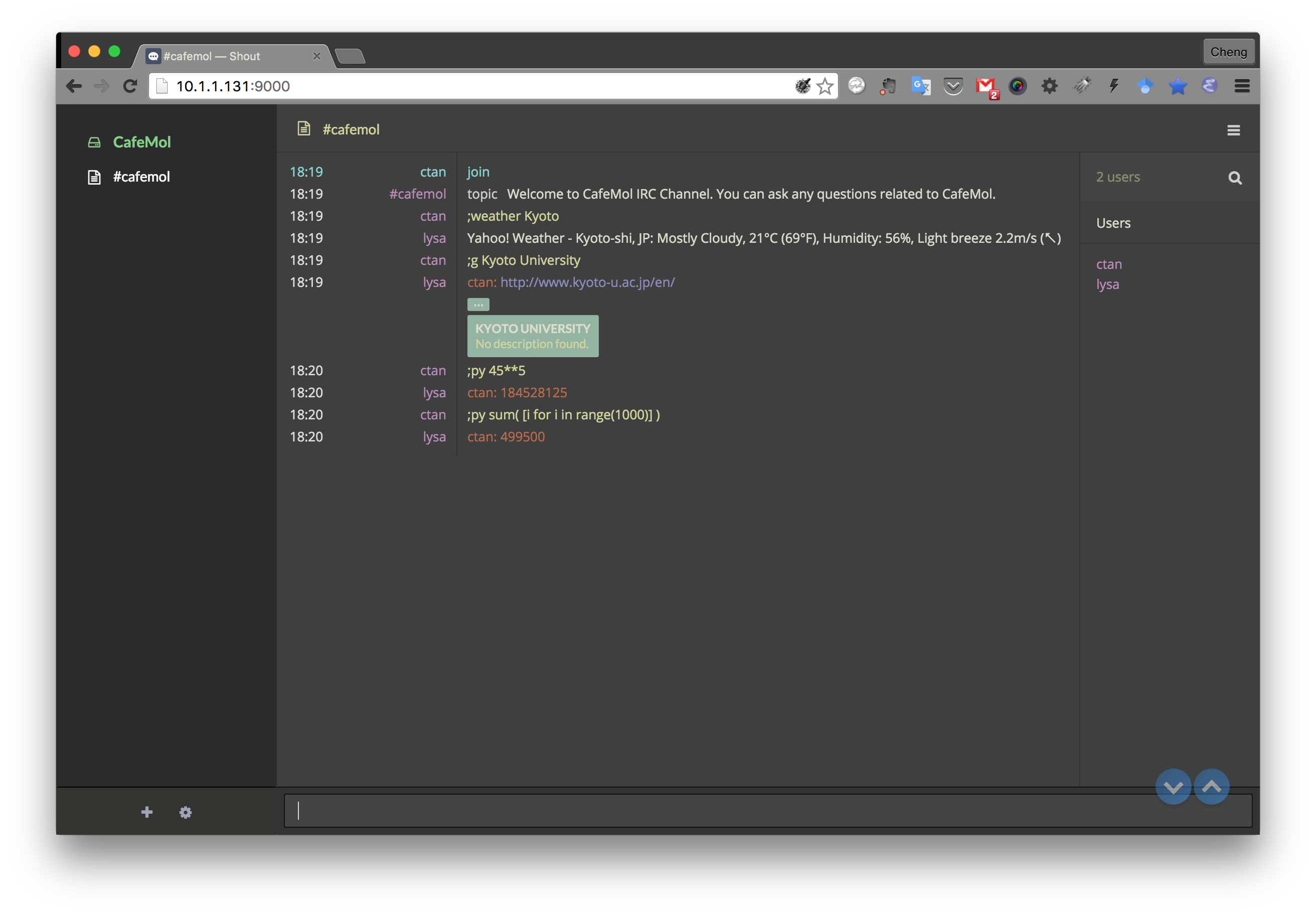Local Network IRC Server + Web IRC Client + IRC Bot
Background and Motivation
Japanese students are often too shy to talk in English, even those from Kyoto
University. To keep in communication with them, I built an IRC (Internet Relay
Chat) server in the local network. It’s set up on an old PC, whose OS was
Archlinux, and kernel version was 4.2.2. All the tools I used can be easily
installed through package managers like pacman, pip, and npm.
STEP 1: IRC Server
In Archlinux official repositories there are many Internet Relay Chat servers. Here I briefly describe how to install and configure the original IRC server ngircd.1
Installation
To install ngircd, simply run the following command:
pacman -S ngircd
The configuration files are stored in /etc/ngircd.conf. The documents are
available in /usr/share/doc/ngircd directory.
Configuration
The IRC settings can be done in the configuration file /etc/ngircd.conf.
You can set the IRC host information in this file like this:
[Global]
Name = irc.cafemol.net
AdminInfo1 = A.Einstein
AdminInfo2 = Room 201A
AdminEMail = abc@xyz.com
Info = Group chat place for CafeMol users.
Network = theory.biophys.kyoto-u.ac.jp
In the [Limits] block, some limits and timeouts for the ngIRCd instance are
defined. You may have to change some of them:
[Limits]
ConnectRetry = 30
# Maximum number of channels a user can be member of (0: no limit):
MaxJoins = 10
# Maximum number of simultaneous connections from a single IP address
# the server will accept (0: unlimited):
MaxConnectionsIP = 50
Here I set MaxConnectionsIP = 50 because I also built a web-based interface
for my IRC server, through which every group member can get access. In this
case, a limit of larger than 30 (number of members in our group) is necessary.
The [Operator] section is used to define IRC Operator. Change name and
password for the Op account.
[Operator]
Name = ein
Password = EIN
Optionally, one can also configure pre-defined channels in [Channel] sections.
Run
Control the ngircd service through systemd:
systemctl enable ngircd.service
systemctl start ngircd.service
STEP 2: Web IRC client
Again, there are many web based IRC clients. Here I demonstrate the installation and configuration of shout.2
Installation
The easiest way to install shout is using npm:
sudo npm install -g shout
Configuration
In my case, the user configuration file is ~/.shout/config.js. Shout is
well-documented and thus easy to customize:
module.exports = {
public: true,
host: "10.1.1.131",
port: 9000,
theme: "themes/zenburn.css",
defaults: {
name: "CafeMol",
host: "10.1.1.131",
port: 6667,
nick: "cafemol-user",
username: "cafemol-user",
realname: "Cafe User",
join: "#cafemol"
},
};
Run
shout start
Get access to shout through modern web browsers:
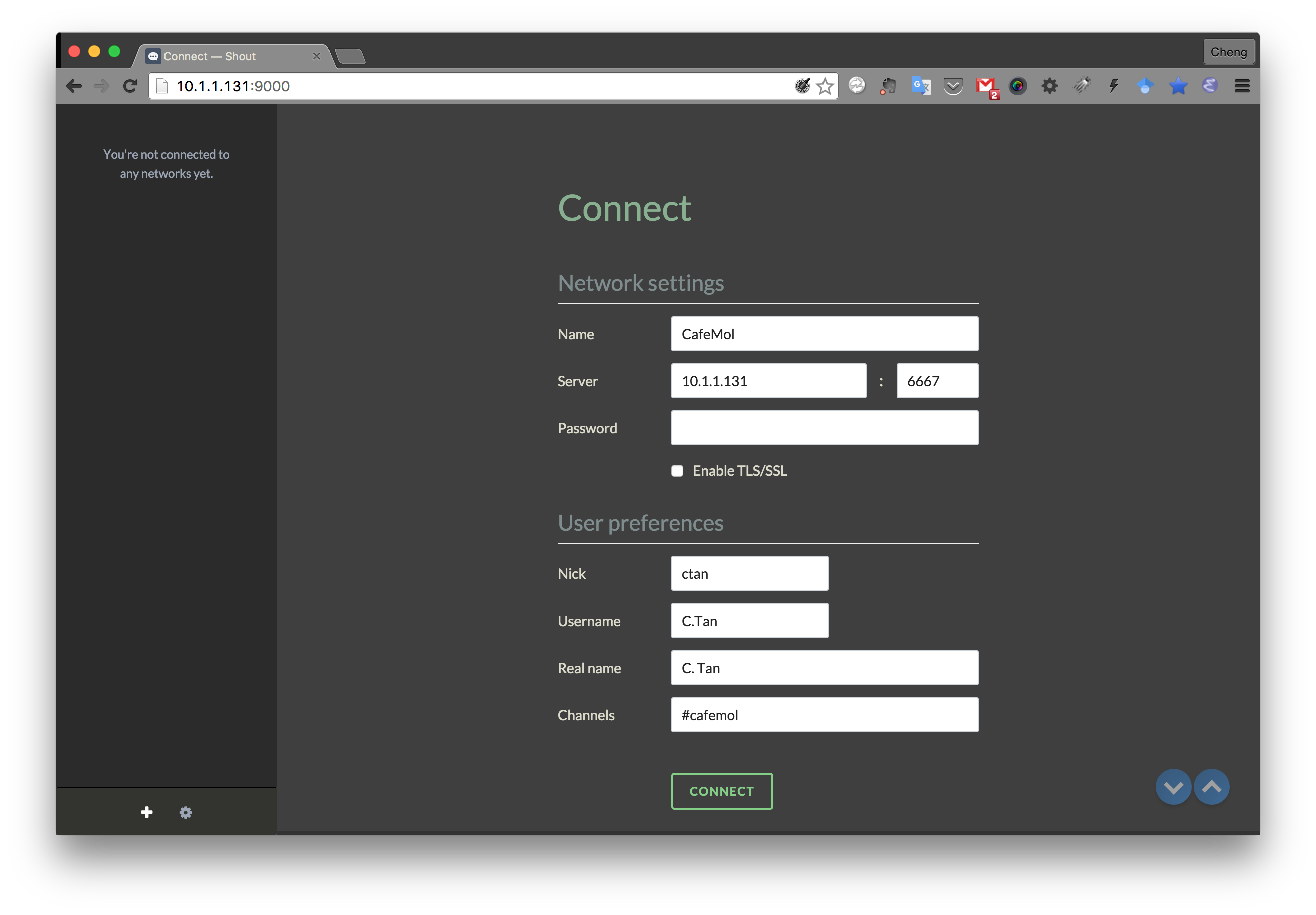
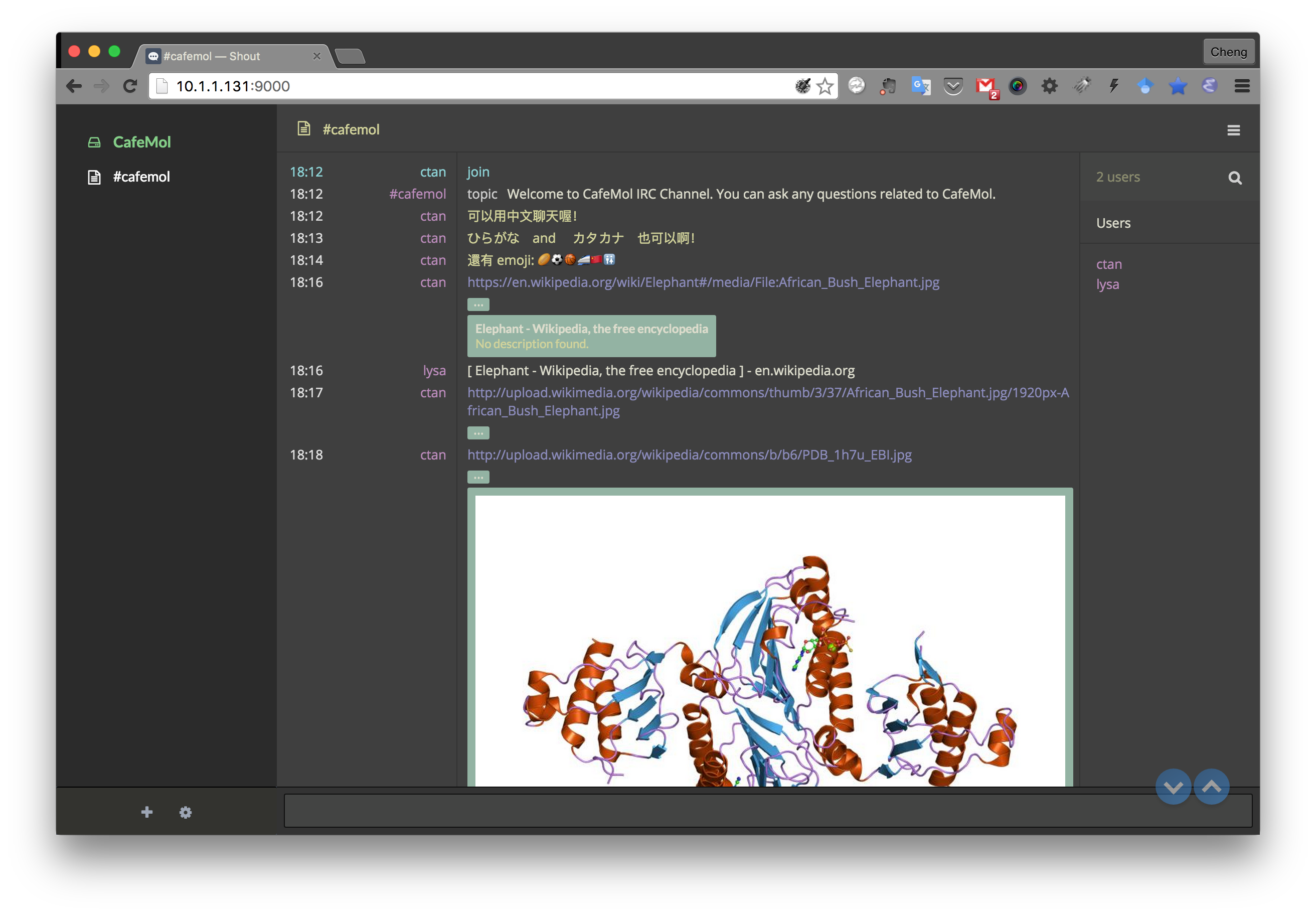
As can be seen, utf-8 is supported. One can type Chinese, Japanese, as well as Emoji. Also, figures can be shown directly in the chatting window.
STEP 3: IRC Bot
Sopel is an easy-to-use IRC bot framework. It’s written in python, and thus is highly extensible.3 With very basic knowledge of python, one can write many interesting and handy extensions.
Installation
Install sopel through pip:
pip install sopel
Luckily for Archlinux users, sopel has been packaged into the Archlinux
official community repository.
pacman -S sopel
Configuration
Set name, nick, and host information for the bot through ~/.sopel/default.cfg:
[core]
nick = lysa
host = 10.1.1.131
use_ssl = false
port = 6667
owner = tan
name = Lysa
channels = #cafemol,#biophysics
enable = search,calc,weather,countdown,tld,rand,dice,movie,seen,unicode_info
exclude = adminchannel,meetbot,help,etymology,twit,github,ip
prefix = \;
Run
Usually I run two sopel services simultaneously, one for my local IRC server, the other for freenode.net, using different configurations respectively.
sopel -c config.cfg